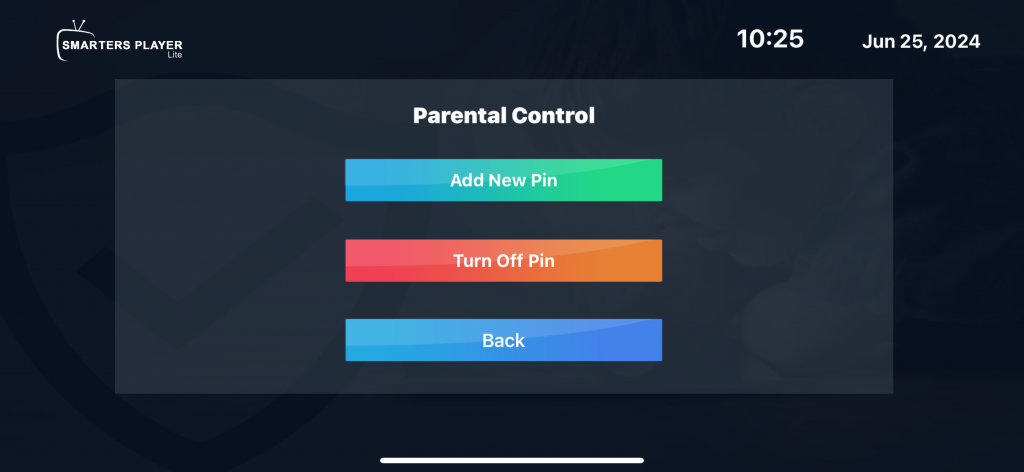Using Smarters Player
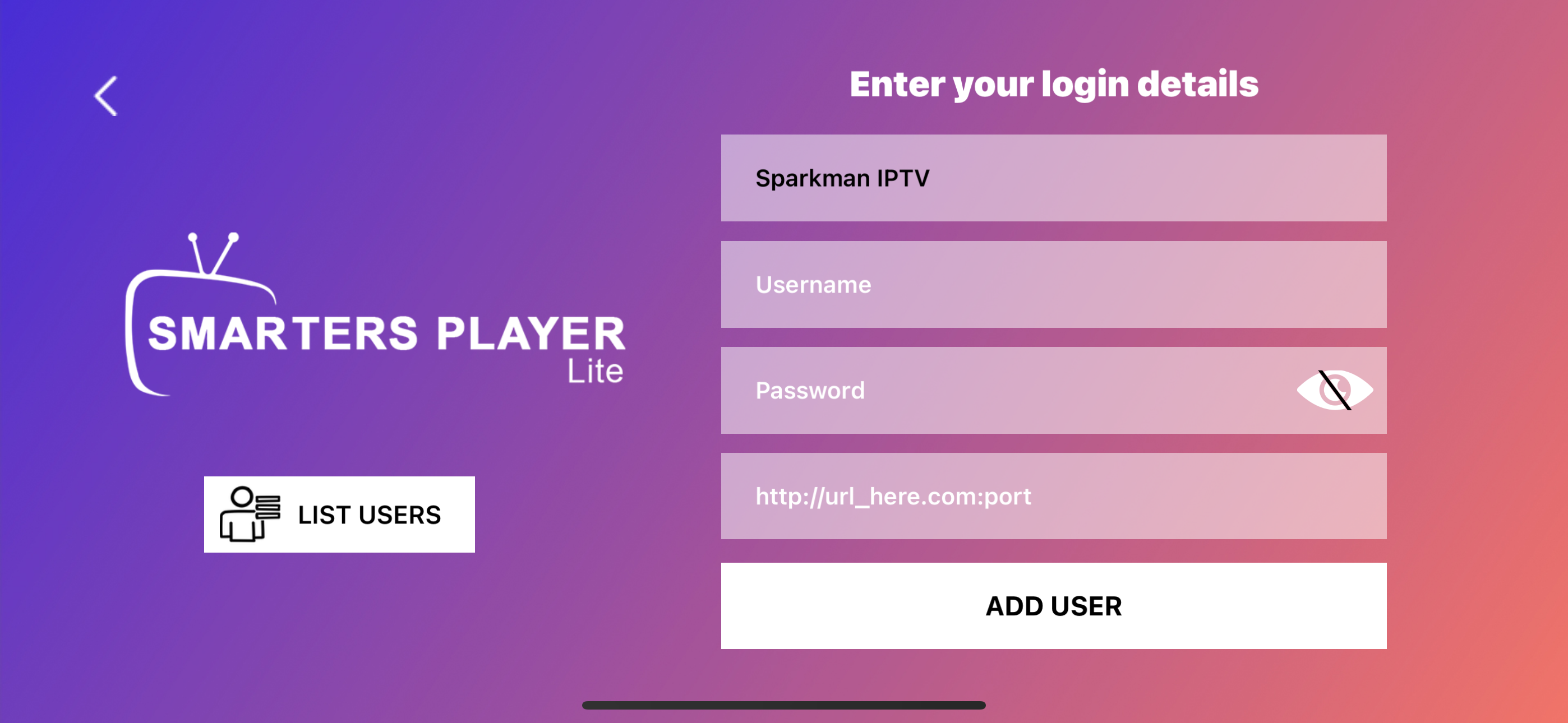
Record with IPTV Smarters Pro
Users can also record with the app and watch content at a later time.
1. Launch the application and from the home screen, select Recordings.
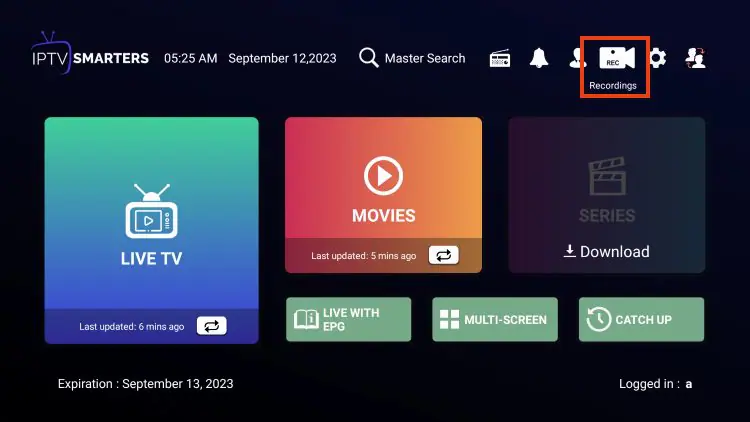
2. Choose Change Directory to set the path for recordings
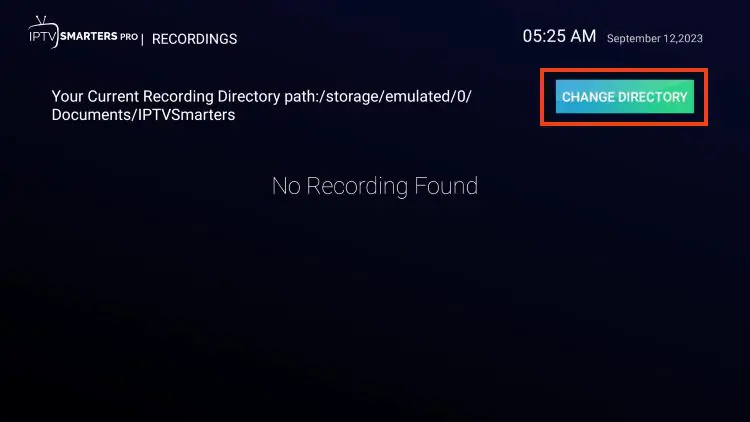
3. Click Internal Storage
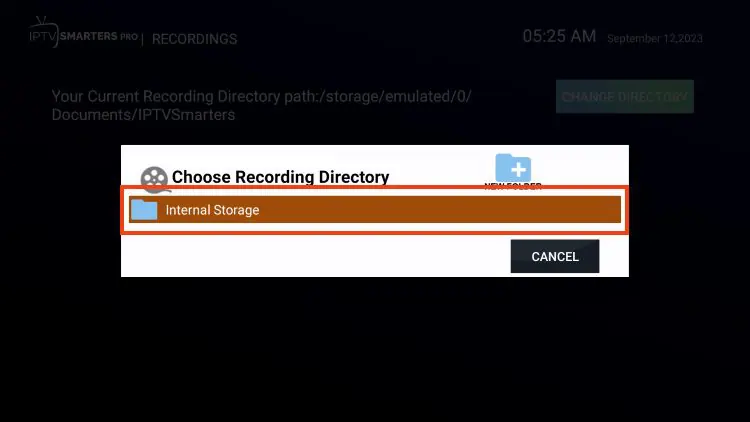
4. Choose New Folder. (Or if you have a file you wish to send recordings to, select it from the directory)
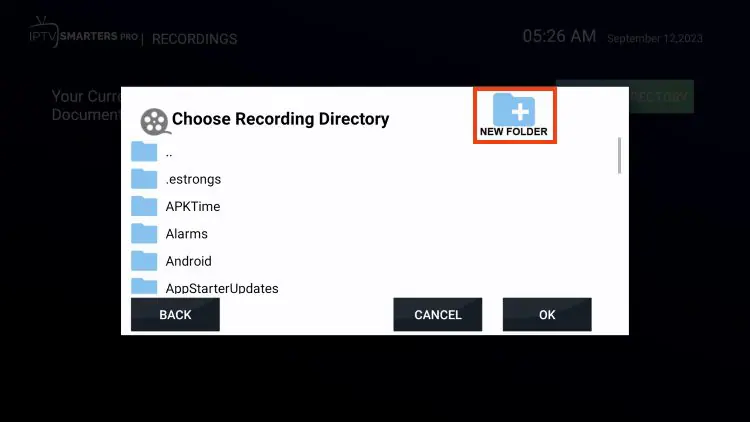
5. Click the select button to type the new folder name
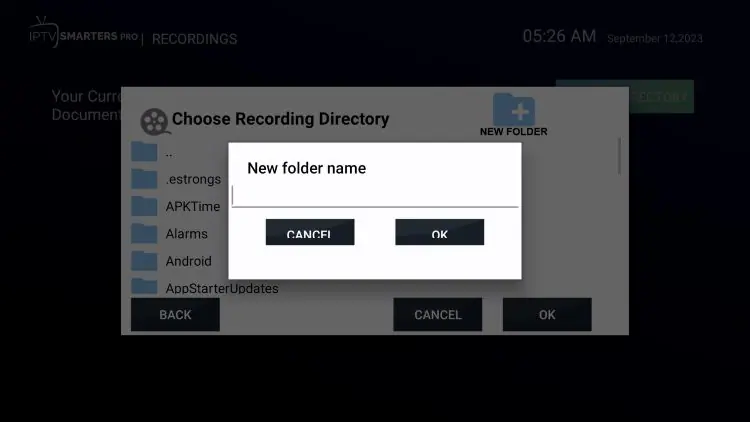
6. Type Recordings and click Next
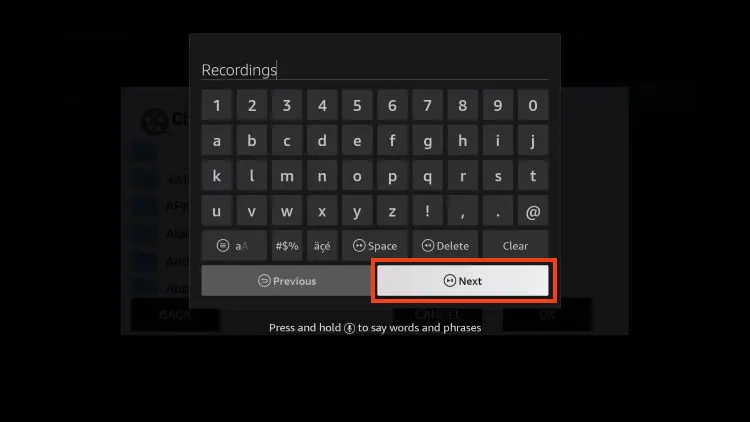
7. Click OK
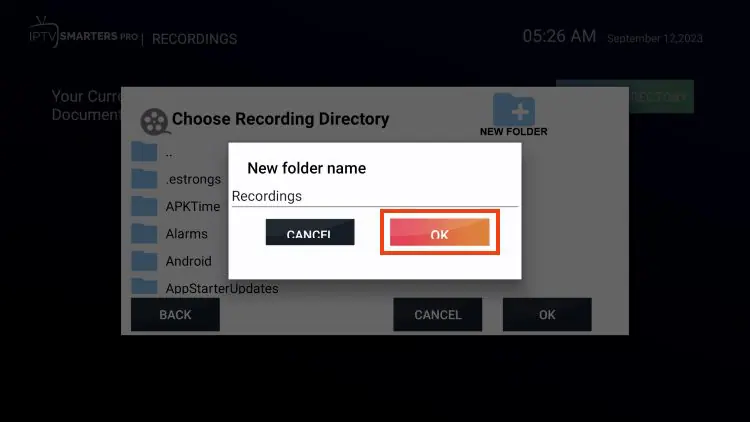
8. Choose your Recordings Folder
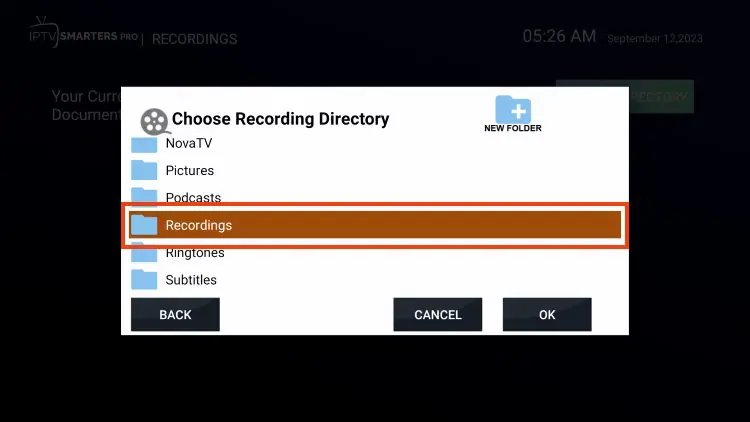
9. Click OK
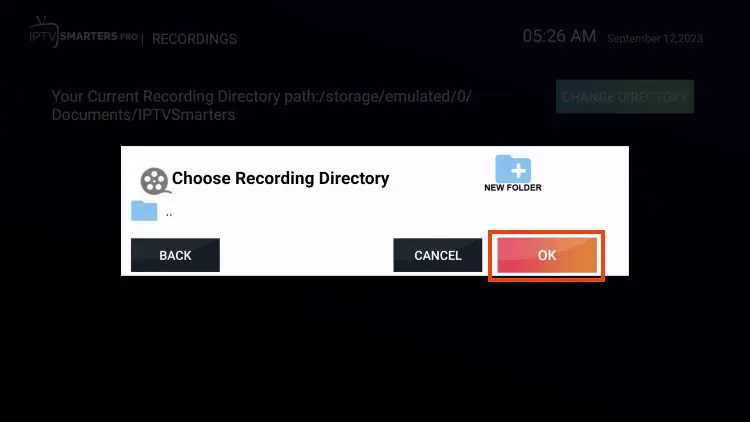
Return to your Channels List and choose the channel you wish to record. Long-click the select button on your remote and select Start Recording.
IMPORTANT Note: Recording will likely require a USB Drive for storage purposes. You should make sure that it’s properly formatted as FAT32.
Watching Recordings
- Return to the home screen and choose Recordings
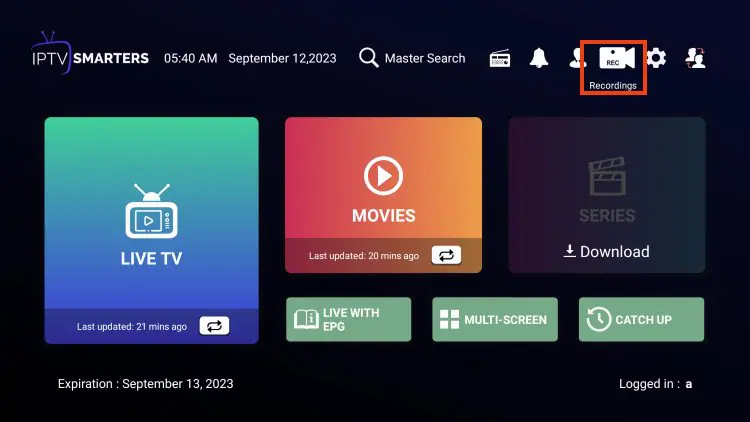
2. Find your Recording and click it. You can either select Play or Delete
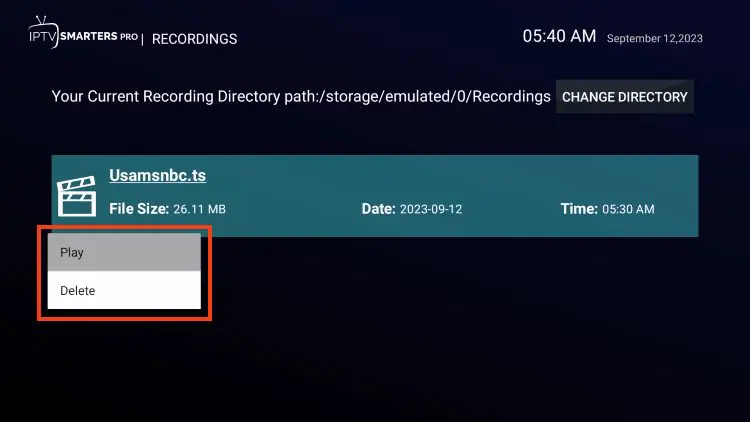
Multiscreen
There are additional features located within this app that we can take full advantage of
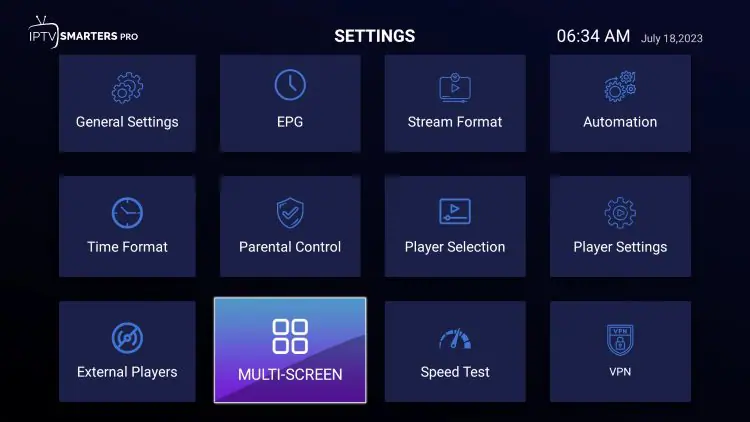
This includes the ability to watch multiple channels at once with the multi-screen feature (more than one connection is required).
There are numerous layouts available including dual-screen and 4 screen streaming
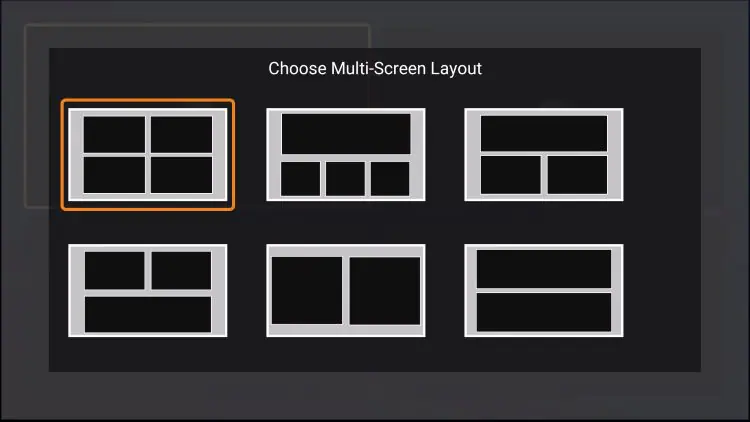
Users can select their preferred channels to watch multiple streams simultaneously
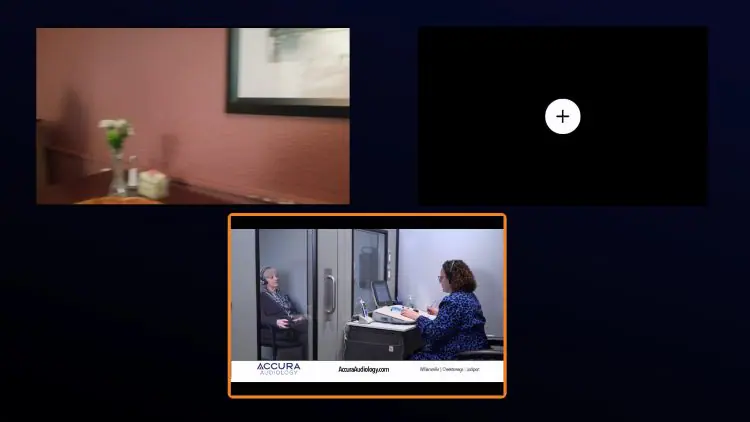
Parental Control
Those who want to set parental controls can easily do so within the settings menu. This is extremely useful for those that have requested Adult Content and have children:
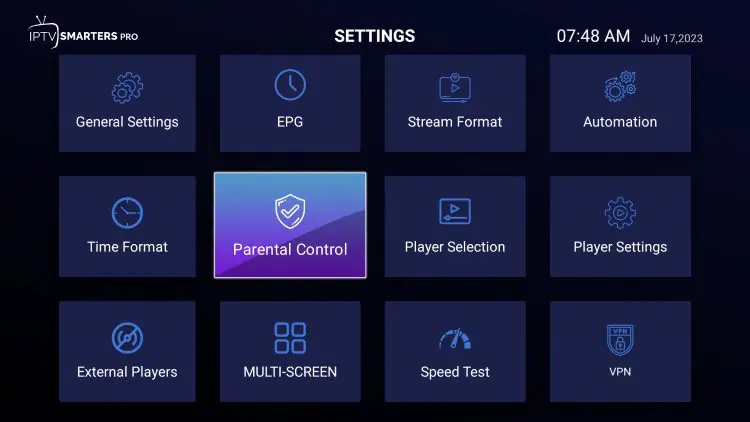
- Set PIN/Tun Off Pin