IPTV Smarters Pro On Firestick/Android TV/ PC/Apple Devices/Videos
***A NETWORK CONNECTION (WiFi/Data) IS REQUIRED TO UTILIZE SMARTERS PRO. SPARKMAN IPTV RECOMMENDS A DOWNLOAD SPEED OF AT LEAST 20 Mbps FOR SMOOTH FUNCTIONALITY OF SMARTERS PRO. A GMAIL ACCOUNT IS HIGHLY RECOMMENDED FOR SUBSCRIPTION ACCOUNT SIGN-UP***
For Easy Setup of Smarters Player Pro on any Android Phone or Android Streaming Device/Box, simply enter the following URL in a web browser to download and install. If prompted by Google Play Protect during installation, select “Decline” and continue with the installation. Once installed, simply enter your login, password and unique URL provided during account signup and subscription purchase. See instructions on this page titled “How to Setup IPTV Smarters” for further detailed illustrations and instructions.
***Smarters Pro Download Link: https://troypoint.com/smarters***
For iPhone/iPad Devices, simply download the Smarters Player Lite app from the Apple App Store and follow the same instructions below titled “How to Setup IPTV Smarters”.
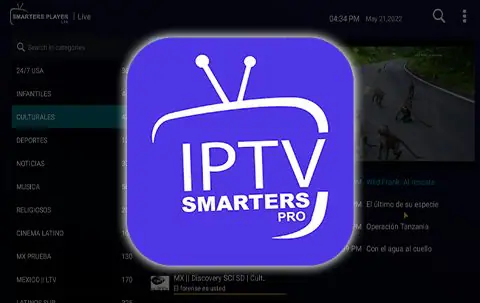
This guide will show you How to install IPTV Smarters Pro on Firestick & Android TV/Google TV devices, and more.
This application continues to be one of the most popular IPTV Players on the market because it is completely free of charge and has tons of great features.
The developers continually update this app to ensure a flawless experience on just about any device you prefer.
It is important to note that the app itself does not host any live TV channels. Users must input an Xtream Codes or M3U URL which is typically provided by an IPTV provider.
The most popular streaming device to use in conjunction with IPTV Smarters is the Amazon Fire TV Stick 4K Max.
Streaming live TV channels in HD quality through this application requires strong processing power so it’s important to use an adequate device.
Other popular choices include Android TV/Google TV boxes such as NVIDIA SHIELD, MECOOL, and the Onn. Google TV Box.
We must side-load this application on both Firestick and Android TV/Google TV systems. This is because neither the Amazon App Store nor Google Play offers any version of IPTV Smarters Pro.
We provide installation instructions for both devices in our guide below as well as iOS devices and Windows PC.
HIGHLIGHTS
There are numerous advantages associated with using this IPTV Player that make it a fabulous option for streaming live television.
These include:
- Creating Favorites
- Master Search
- EPG
- Parental Controls
- Built-in Speed Test
- Recording Capabilities
- Multi-Screen Viewing
- Picture in Picture
- External Video Player Capability
- Multiple Playlists
- VPN Integration
- TabView Supported
- Backup/Restore Capabilities
- External Player Support for VOD
- and more
How to Install IPTV Smarters Pro on Firestick & Android TV/Google TV
In this guide, we are using an Amazon Fire TV Stick 4K Max. However, these instructions also work for other streaming devices including Android TV and Google TV.
Step 1: Install Downloader
1. From the home screen of your device, hover over the Find button and then click the Search box.
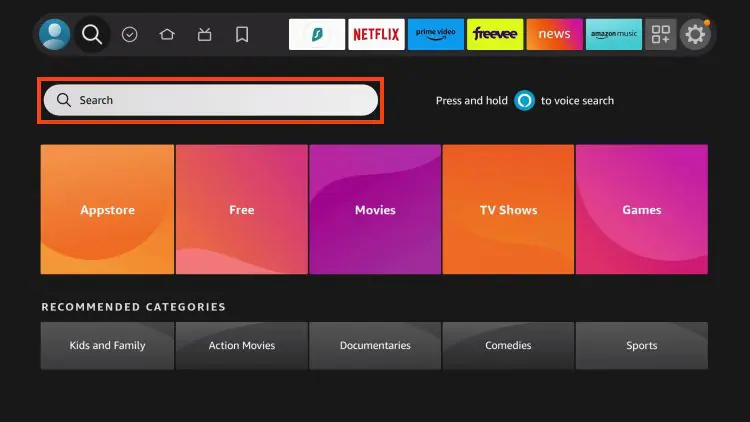
2. Search for and select Downloader.
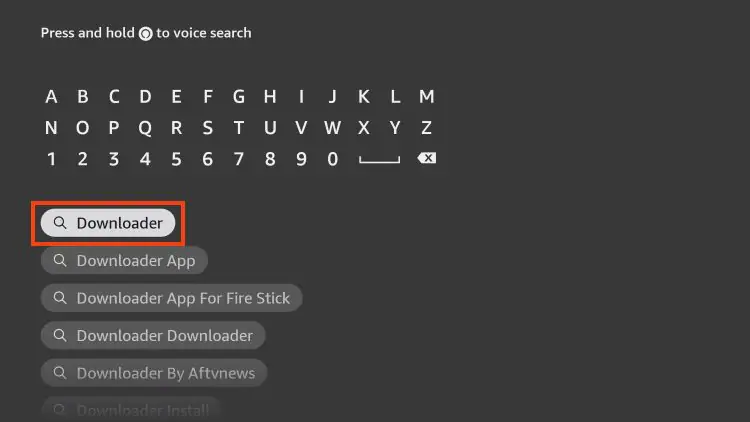
3. Choose the Downloader app.
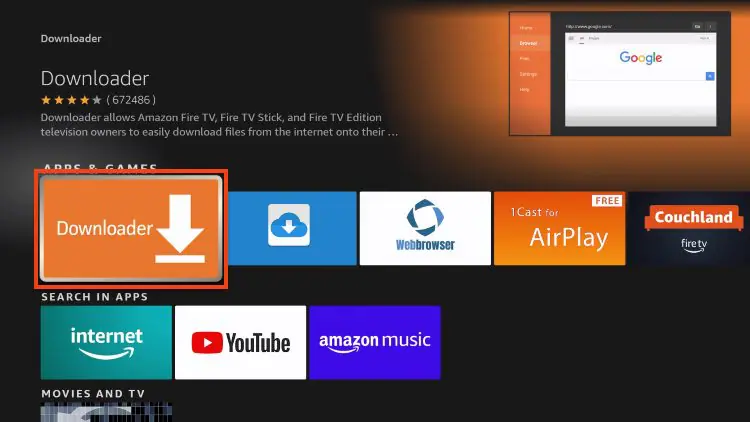
4. Click Download or Get
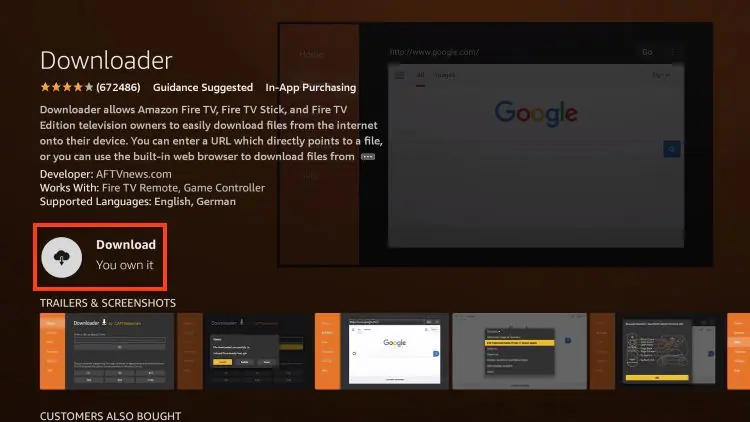
5. Wait for the app to install
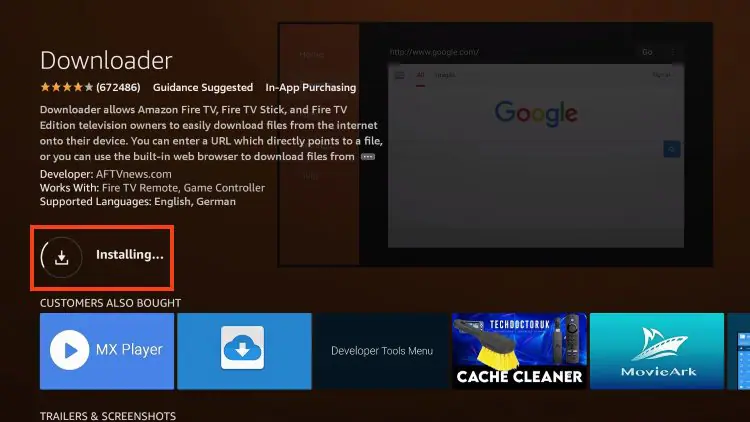
6. You will then encounter Downloader Ready to launch! message
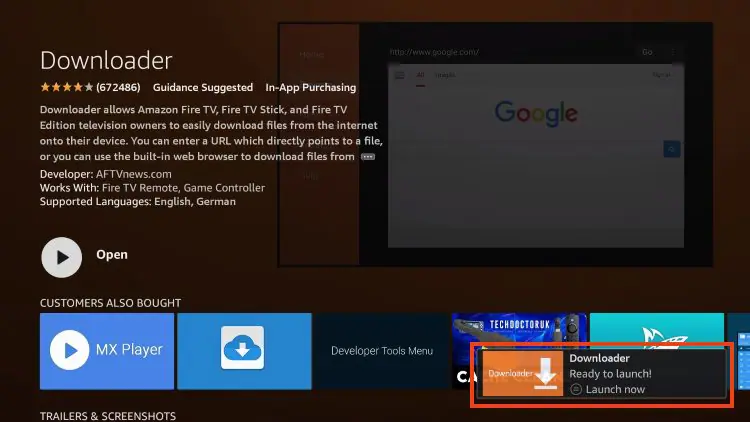
7. Return to the home screen to hover over Settings and click My Fire TV
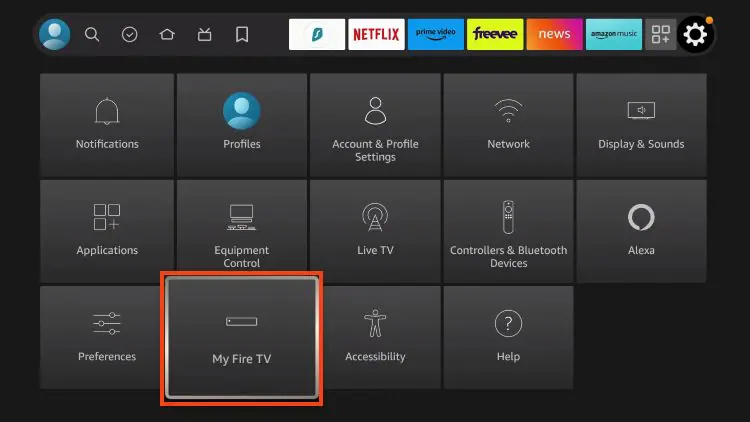
8. Choose Developer Options
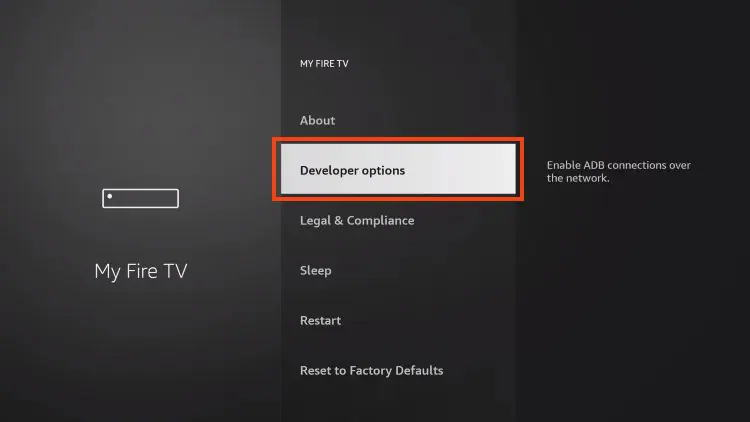
IMPORTANT: Please see the notes below if you don’t see Developer Options on your screen.
9. Click Install unknown apps.
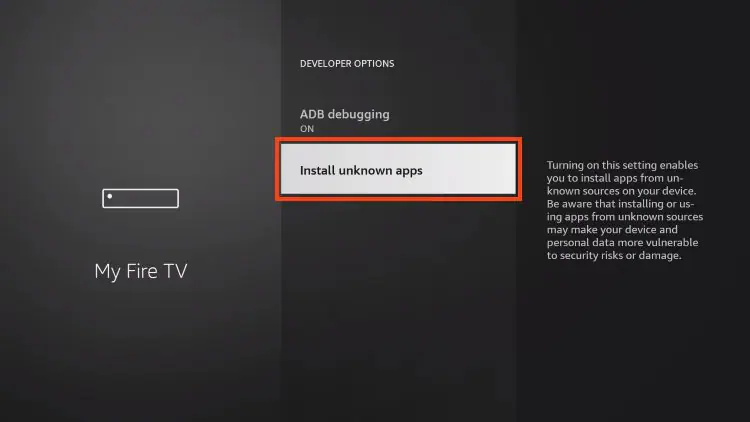
10. Find the Downloader app and click it.
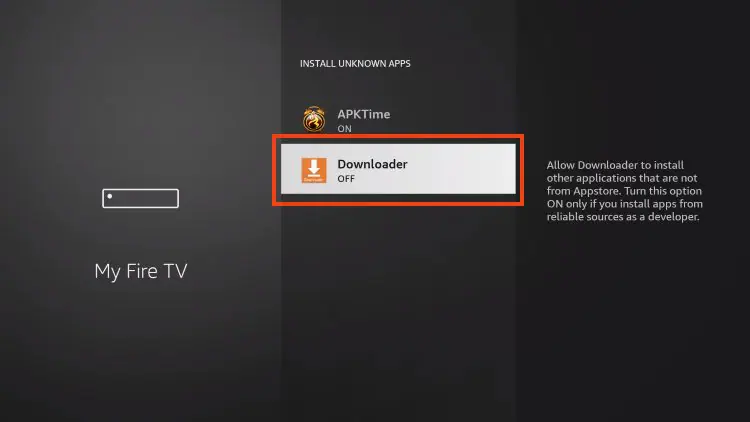
11. This will turn Unknown Sources to On for the Downloader app and enable side-loading on your device
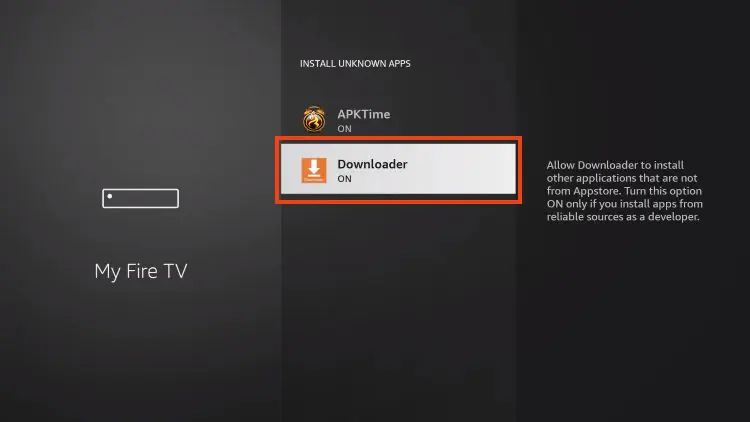
Developer Options Not Available
If you are unable to locate developer options within settings, follow the instructions below to enable this to use the Downloader App.
1. Hover over the Settings icon and choose My Fire TV.
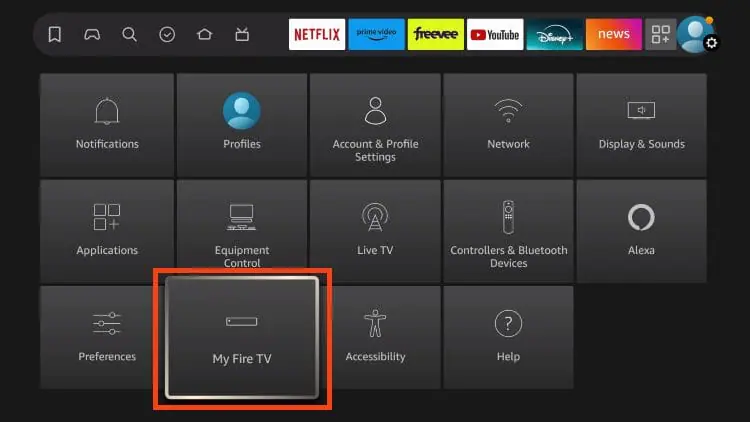
2. Click About. (You will see Developer Options is not available)
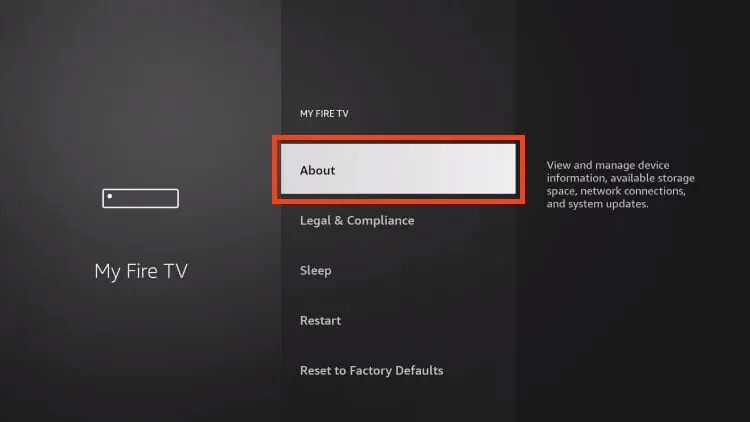
3. Click Fire TV Stick 7 times
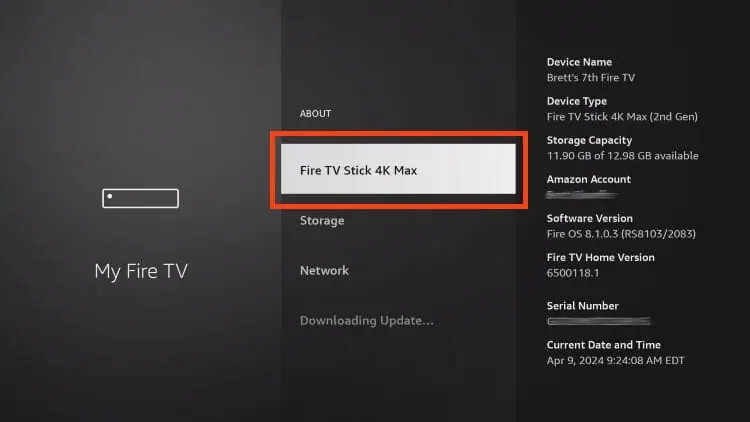
4. You will then see the message “No need, you are already a developer”
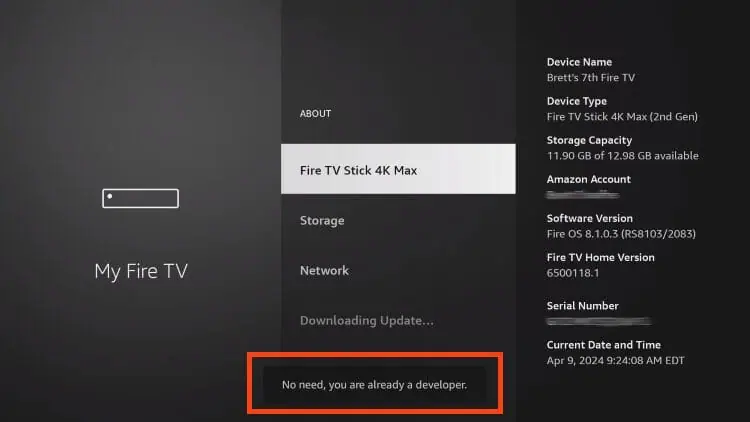
5. Click back to return to Settings and select Developer Options
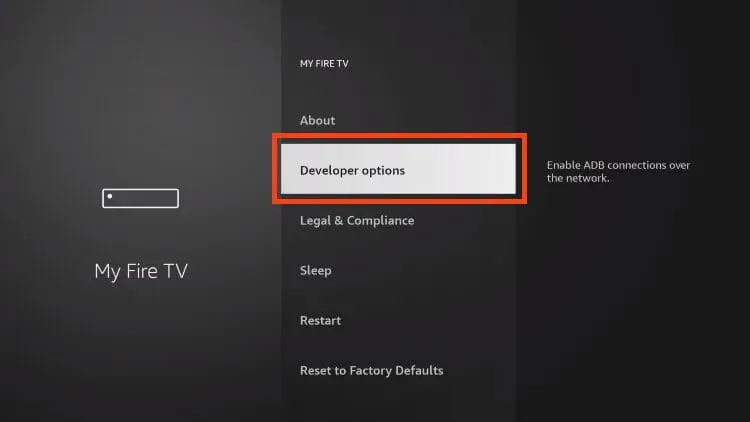
6. Select Install Unknown apps
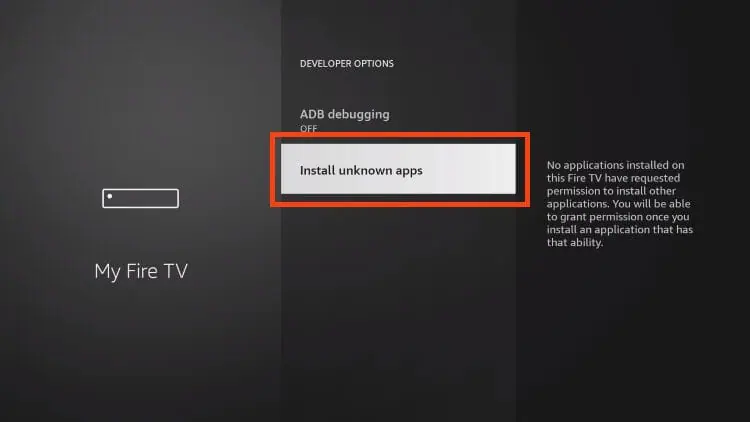
7. Turn on Unknown sources for Downloader
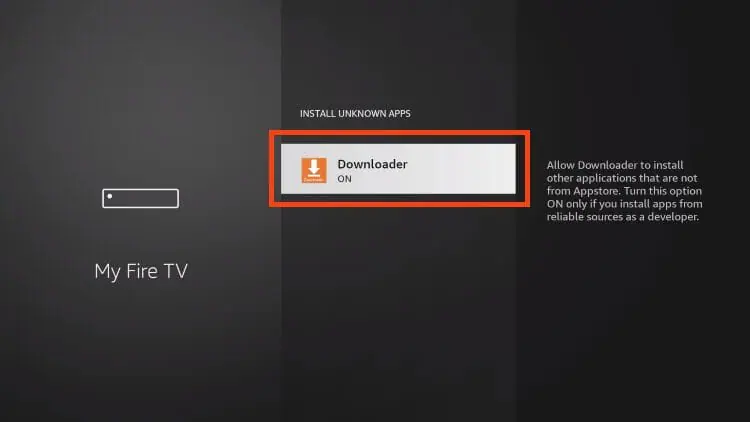
Now that I’ve properly prepared our device we can continue to the app installation.
Step 2: Side-load Smarters Pro
1. Launch Downloader
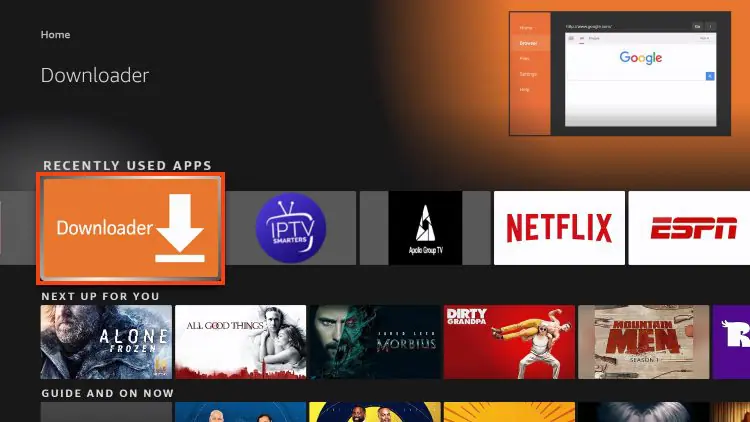
2. Hover over the URL bar and click the select button on your remote to open the keyboard
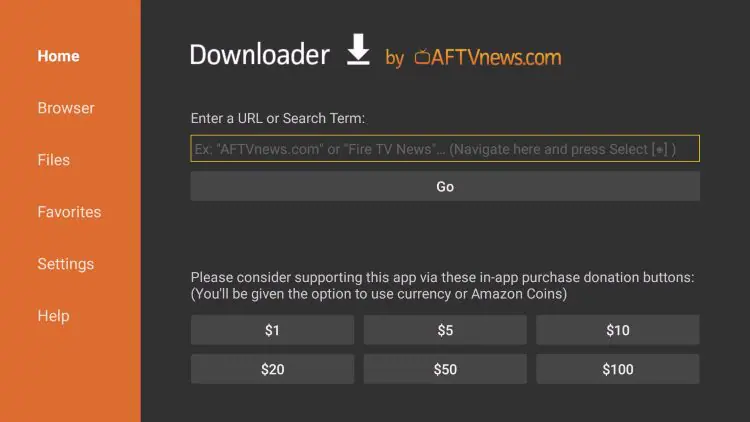
3. Type the Downloader Code: 250931 and click Go
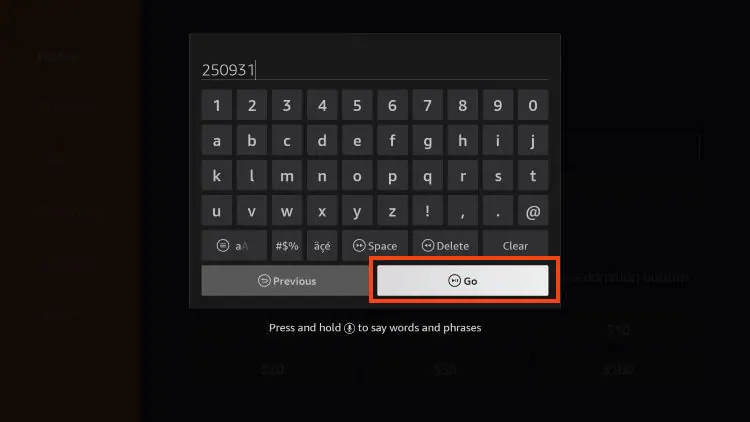
4. You will then see a redirect page
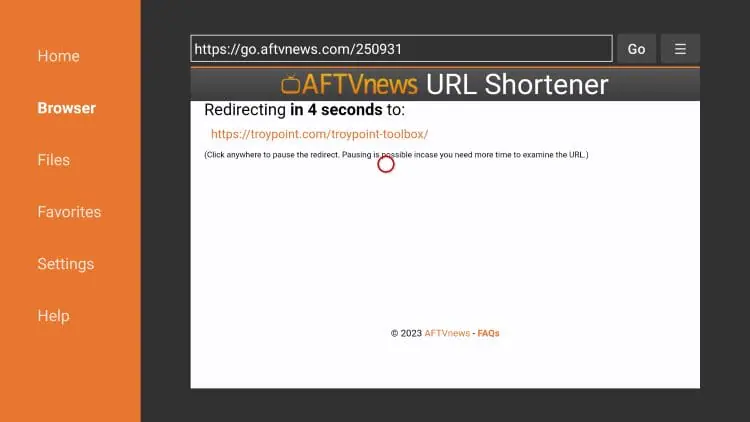
5. This brings you to the TROYPOINT Toolbox home screen
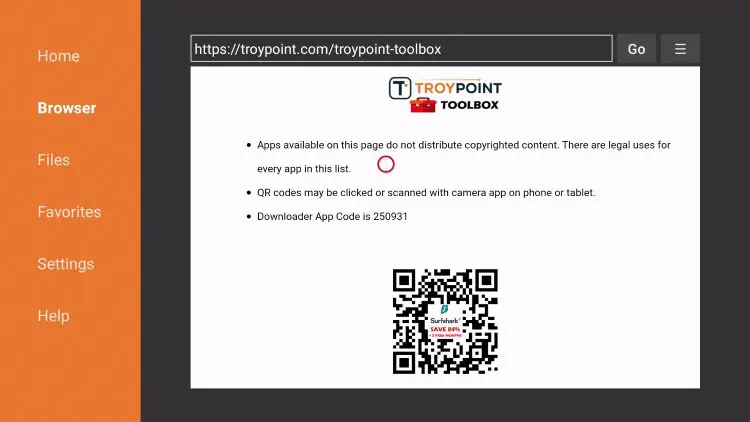
6. Scroll down to find IPTV Smarters Pro and click Download
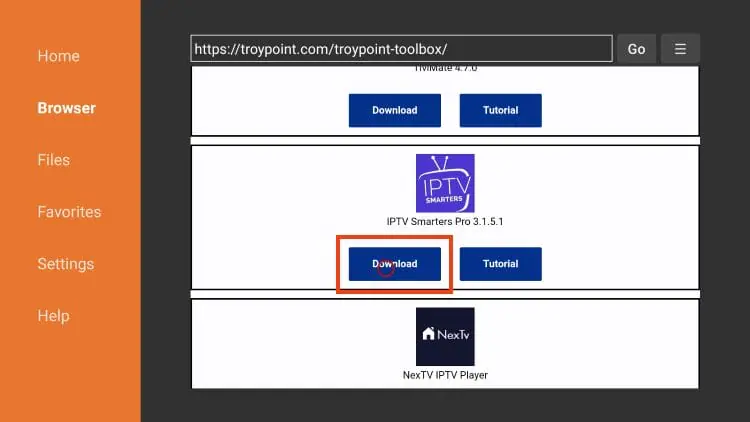
7. Wait for the application to install
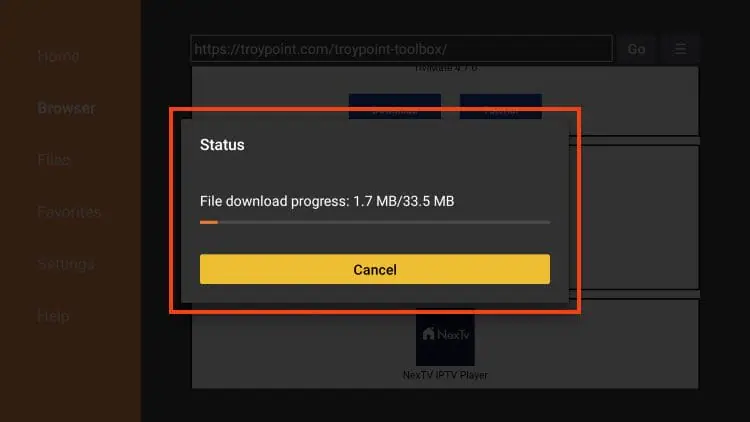
8. Click Install
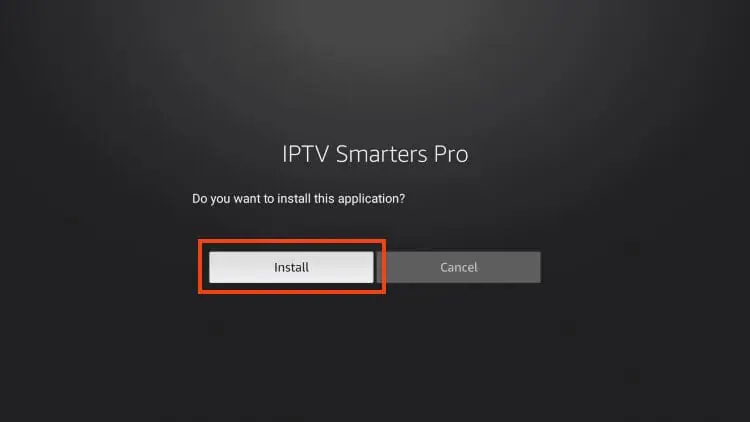
9. You will then encounter Ready to launch! message
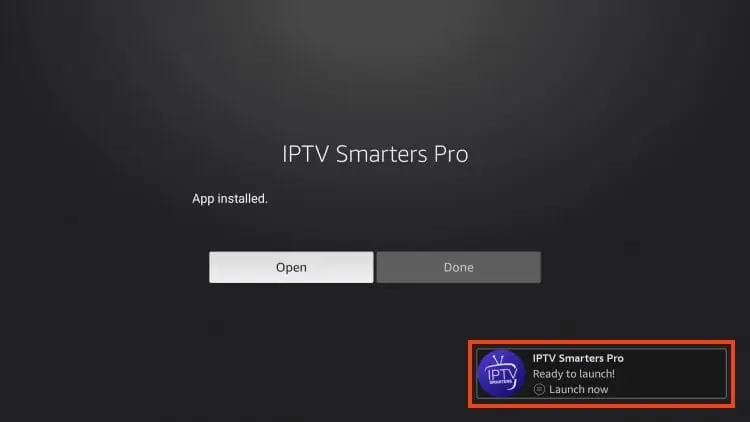
10. Click Done
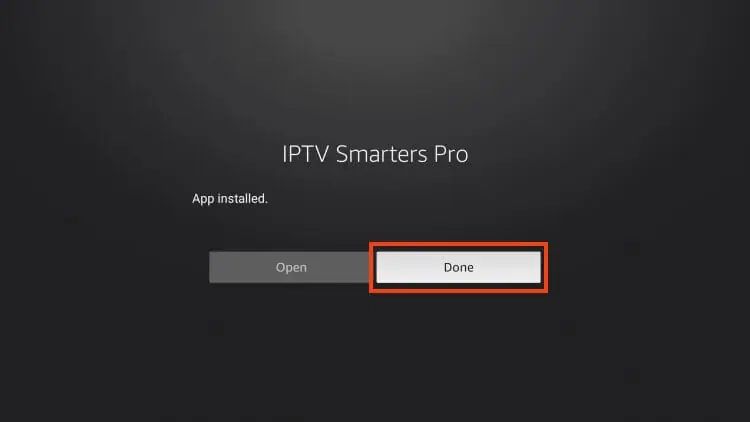
1. You are then prompted to delete the installation file. This will free up space on your device. Click Delete
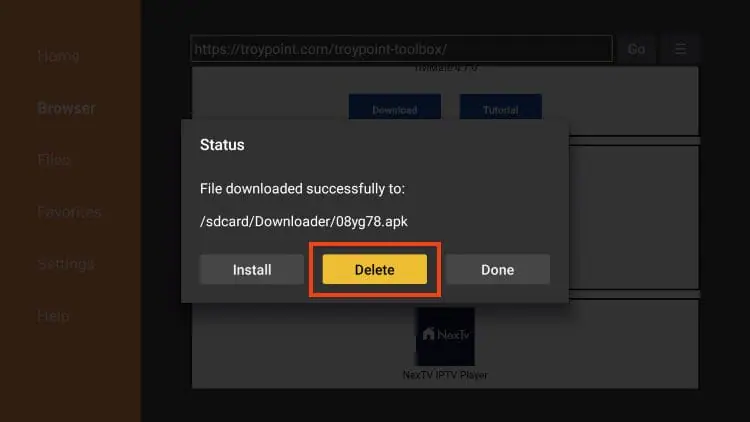
12. Click Delete again
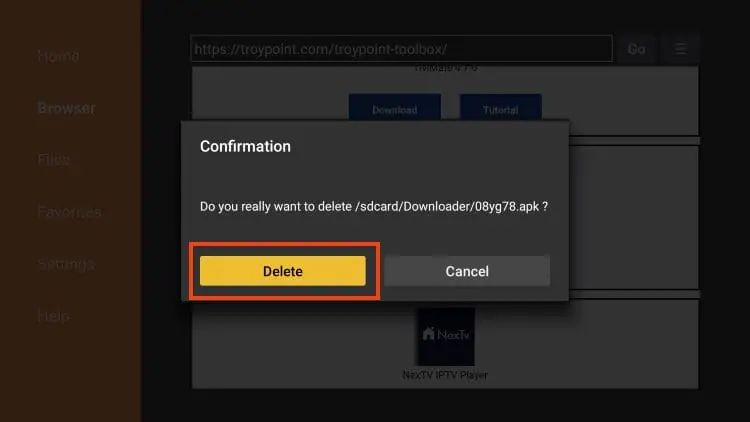
Installation is now complete.
Continue reading for more info on this app on Firestick, Fire TV, or Android TV/Google TV Box
Step 3: Move App to Home Screen
If you are likely to use this application often, you will want to move it to the top of your apps list.
Follow the steps below to do so on a Firestick or Fire TV.
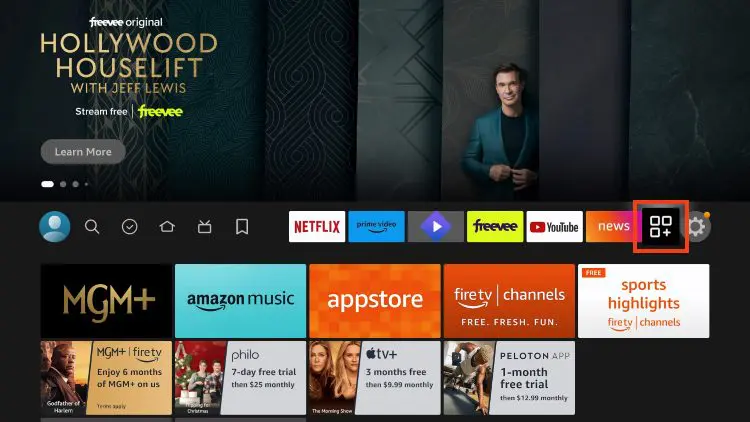
2. Find IPTV Smarters and long-click the select button on your remote
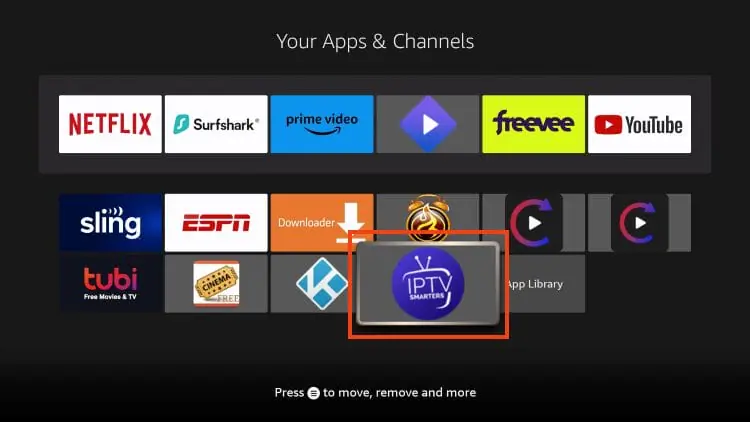
3. Drag it to the top of your apps list and click the select button again to drop it into place
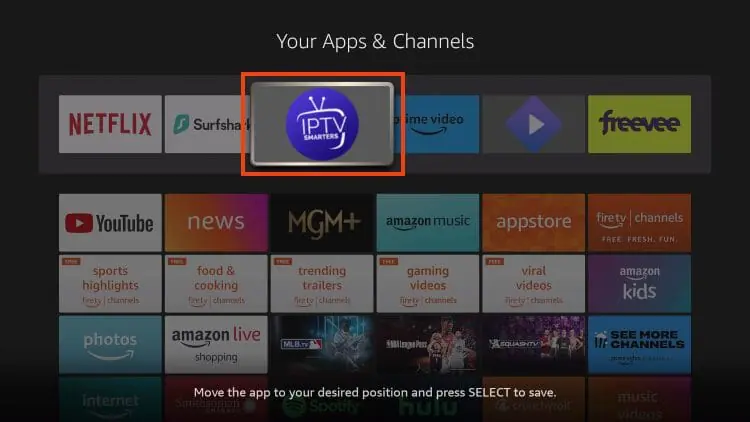
The guide below covers important details regarding this application including how to set the app up for use to stream live content and more
How to Set Up IPTV Smarters
After installing, you may launch the application for use.
First, you are prompted to select your layout.
- If using a streaming device such as Firestick or Android TV/Google TV, select TV and click SAVE.
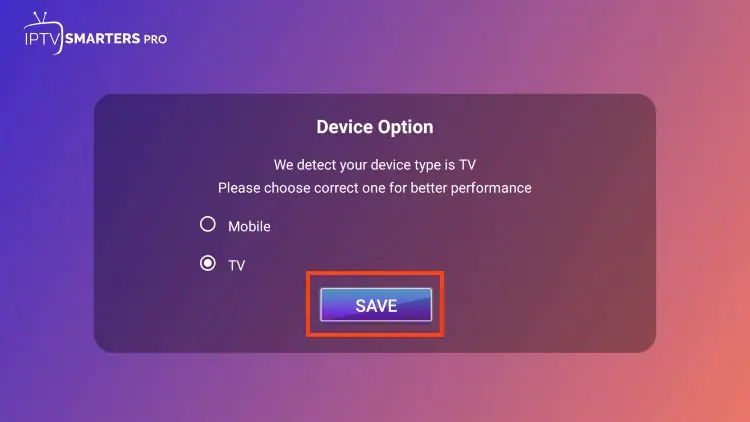
Choose Login with Xtream Codes API
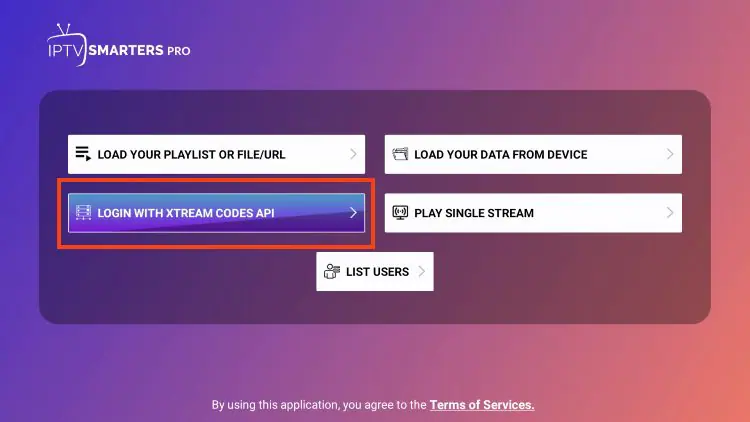
Enter account information and click Add User
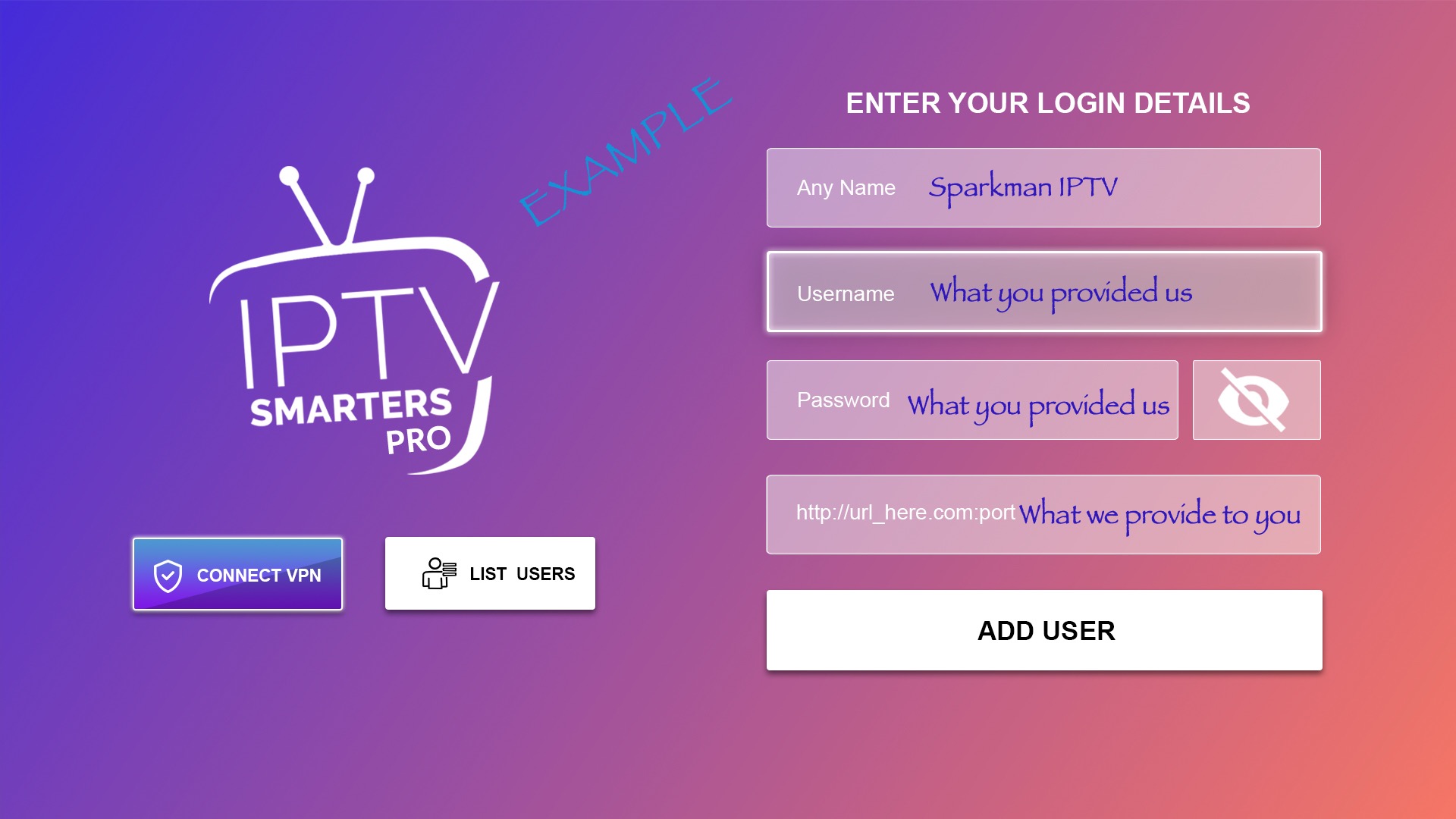
Wait for User added successfully message to appear
You can now access your content for live streaming and more. Enjoy!
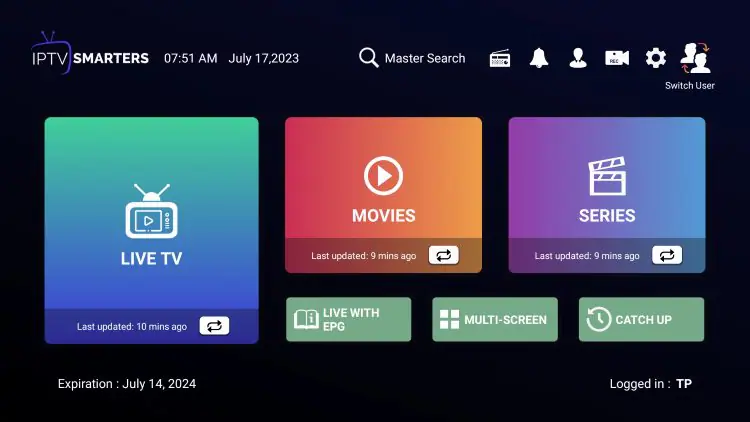
While most will use IPTV Smarters Pro on their Firestick or Android TV/Google TV streaming device, there is also an iOS app that users can install directly from the Apple App Store!
How to Install Smarters Pro on iPhone/iPad
Within the Apple App Store, search for IPTV Smarters and find Smarters Player Lite. Click Get
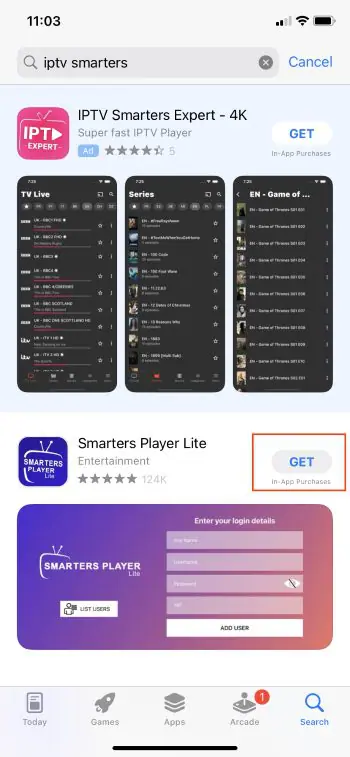
2. Double press your power button to Install
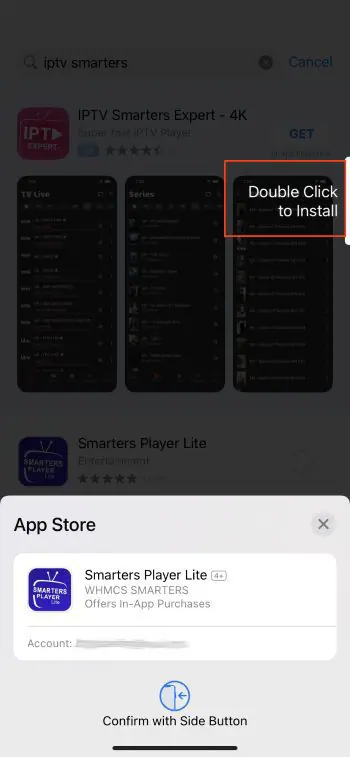
3. Launch the app and you will encounter the login screen.
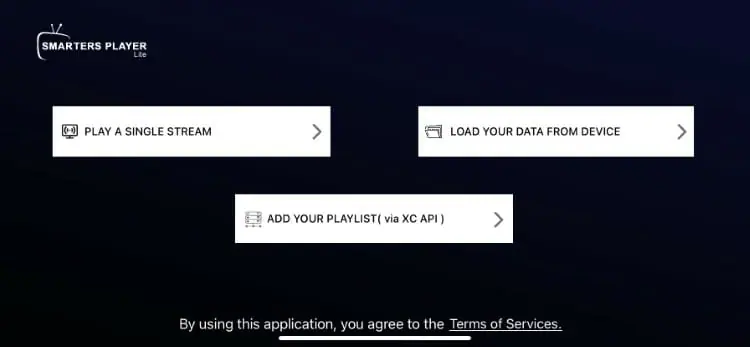
4. Tap “Add Your Playlist (via XC API) and enter your provided login credentials. Enjoy!
How to Install on PC
Those who prefer to use the application on a Windows PC can easily install it using the guide below.
1. Visit the IPTV Smarters Official Website and click Downloads at the top of the page.
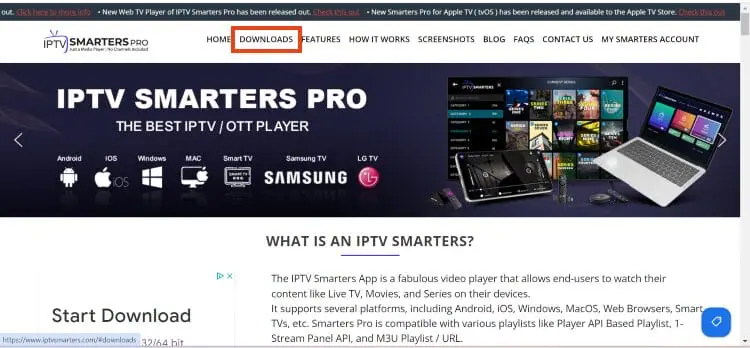
2. Click Download for Windows
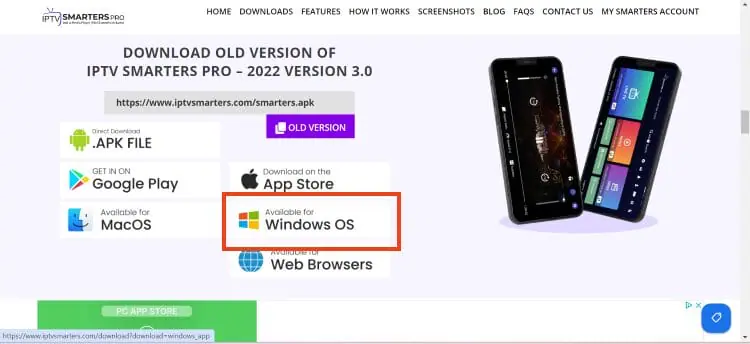
3. Wait for the application to download
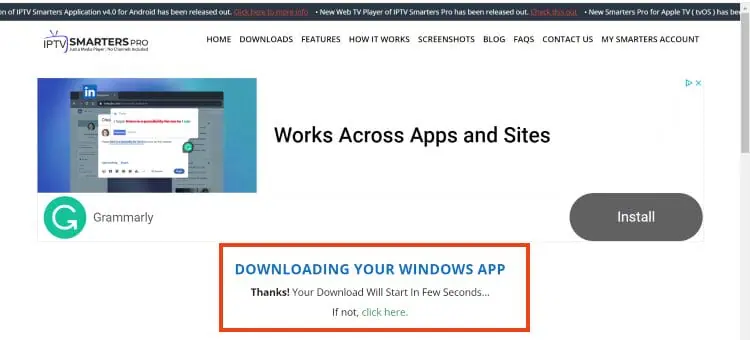
4. You will then see download notification at the top of the page. If you see the “download blocked” message, select it
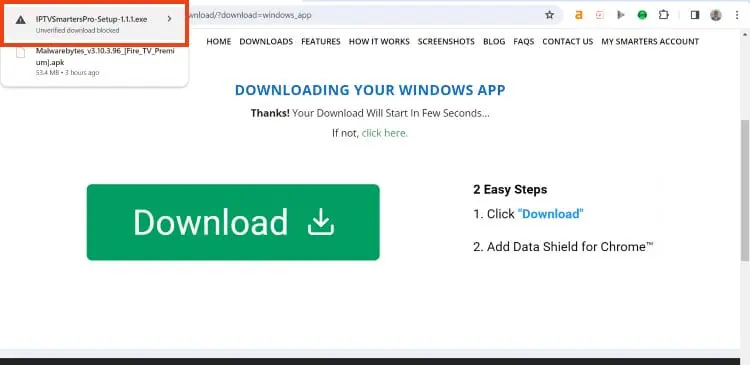
5. Choose download unverified file
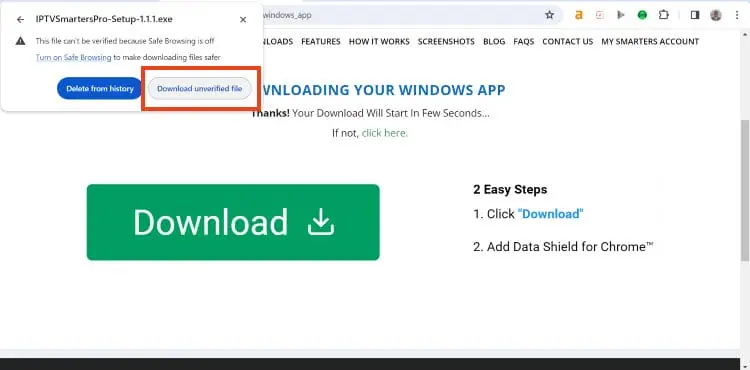
6. Select the IPTV Smarters download file
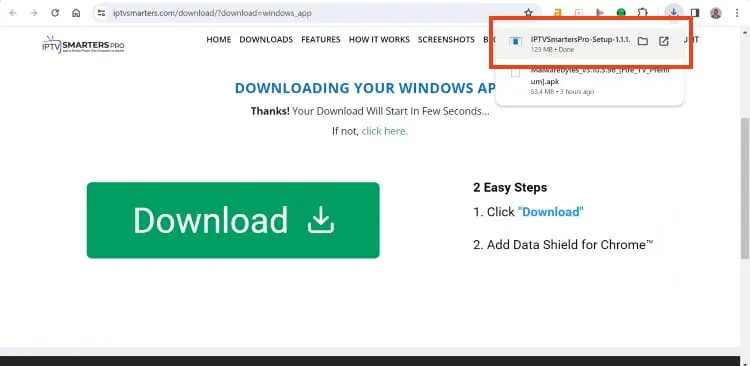
7. Wait for the application to install
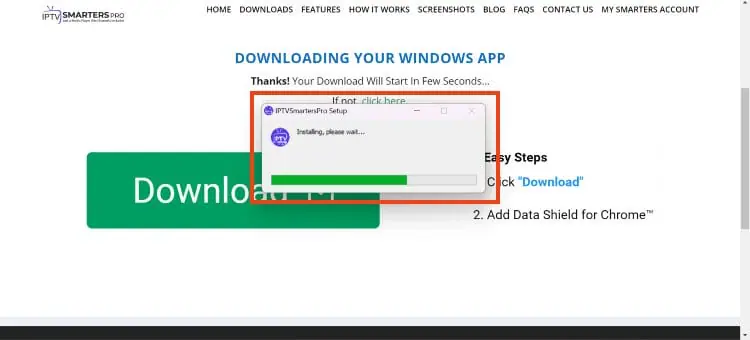
8. IPTV Smarters on PC will now launch. You can login with your provider credentials
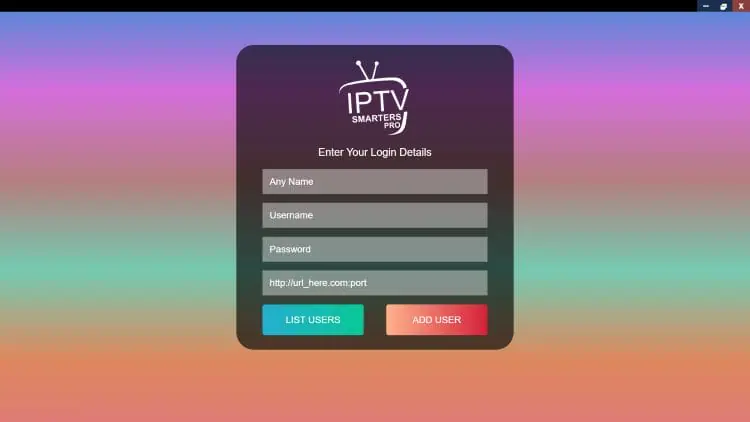
Installation is now complete. Enjoy!
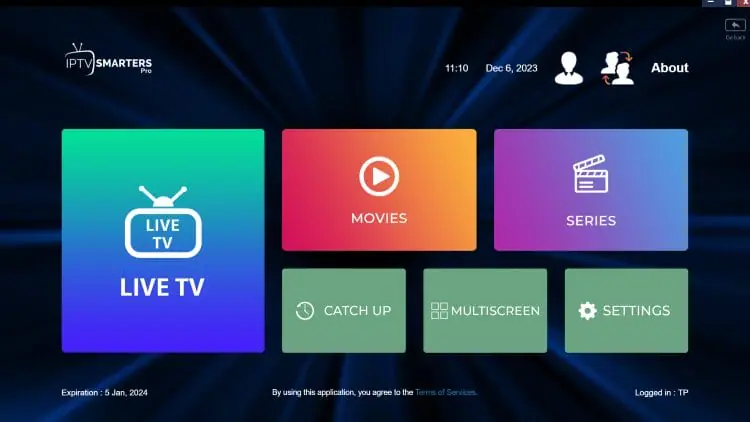
Videos
